If you install lots of software on your system you may have noticed that the Windows Explorer right-click context menu has grown considerable in size ever since you started to install software on your computer. Many applications add their own items to the context menu which help you run specific features faster. You can for instance send a selected file directly to your virus scanner for testing, or load selected media files with your favorite media player.
It quickly becomes a problem once items are added that you do not use at all. The result is a cluttered context menu that is displaying too many items and slowing you down as a consequence.
Right Click Enhancer is a free portable software program for the Windows operating system that makes available a set of tools to tame the context menu. The program not only lets you remove items with ease, it also enables you to add useful items or program shortcuts to the context menu.
Right Click Enhancer
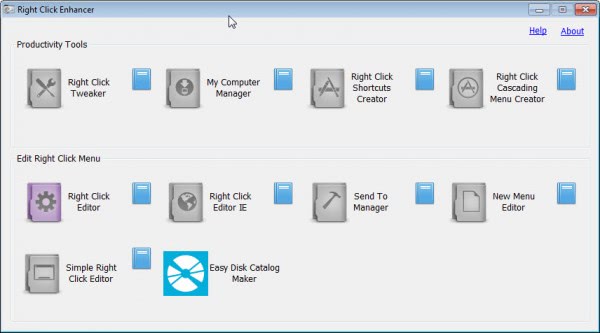
The program displays a number of options on start which may be confusing at first. There is for instance a right click editor and a simple right click editor, and it is not really clear what the difference is between the two tools. Here is a quick rundown of all tools and the functionality they make available:
- Right Click Tweaker ? This tool enables you to add new commands to the Windows Explorer context menu. From opening an administrative command prompt over printing a file list, taking ownership or copying the selected contents to the clipboard.
- My Computer Manager ? Enables you to add files or folders to the My Computer context menu.
- Right Click Shortcuts Creator ? You can use this tool to add file or folder shortcuts to the right-click context menu in Windows Explorer. All shortcuts are placed into the root folder automatically.
- Right Click Cascading Menu Creator -? Does the same as the Right Click Shortcuts Creator, only that you place the file or folder shortcuts into subfolders which may improve visibility if you plan to add several shortcuts to the menu.
- Right Click Editor ? Displays all existing file types and their associated actions. You can add, remove or edit actions here
- Right Click Editor IE ? You can edit Internet Explorer?s context menu here.
- Send To Manager -? Add or remove devices, folders or services in the Send To folder.
- New Menu Editor ? Add or remove files that you can create when you select the New option in Windows Explorer.
- Simple Right Click Editor ? Displays context menu commands and their actions. You can use it to remove actions from the menu.
Right Click Enhancer offers an incredible set of features for Windows users who want to manage Windows Explorer context menu entries. From removing entries that are not used to optimize the context menu to adding shortcuts to often used programs or commands, it is all there and not difficult to use.
Enjoyed the article?: Then sign-up for our free newsletter or RSS feed to kick off your day with the latest technology news and tips, or share the article with your friends and contacts on Facebook, Twitter or Google+ using the icons below.No related posts.
About the Author:Martin Brinkmann is a journalist from Germany who founded Ghacks Technology News Back in 2005. He is passionate about all things tech and knows the Internet and computers like the back of his hand. You can follow Martin on Facebook or Twitter.You are here: Home ? Software ? Manage Context Menu items with Right Click Enhancer
Source: http://www.ghacks.net/2012/10/29/manage-context-menu-items-with-right-click-enhancer/
khloe and lamar oklahoma city thunder rajon rondo sunoco titanic ii babe ruth new jersey nets
No comments:
Post a Comment
Note: Only a member of this blog may post a comment.